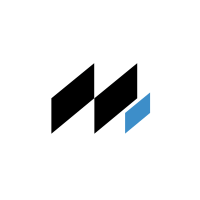
Інструкція з експлуатації CAN-bridge

Зміст:
Інструкція по встановленню опублікована українською та англійською мовою. Якщо під час встановлення виникають питання, дзвоніть: 067 694 3320. Відеоінструкція знаходиться наприкінці публікації.
The installation instructions are published in Ukrainian and English. If you have any questions during installation, call: 067 694 3320. Video instruction is at the end of the post.
1. Завантажте файл прошивки на свій телефон. За замовчуванням, він буде збережений у теці Downloads, наприклад, Telegram/downloads.
1. Download the firmware file to your phone. By default, it will be saved in the Downloads folder. (ex. Telegram/downloads).
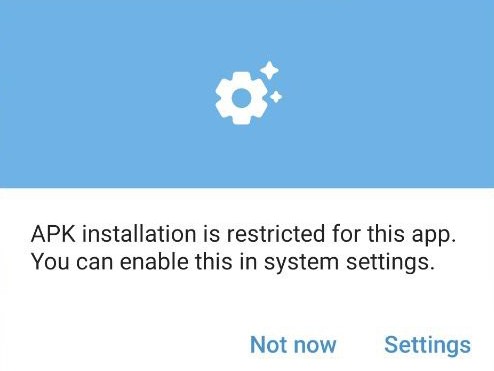
2. Запустіть файл NissanFMWUdater.apk. Під час встановлення можуть з'явитися застереження, пов'язані із безпекою. Натисніть налаштування і дозвольте встановлення додатків із неперевірених джерел.
2. Run the file NissanFMWUdater.apk. During installation, there may be security issues. Click settings, and allow installation of applications from unverified sources.
3. Після запуску програми відбувається пошук OBD-адаптера. Про це свідчить повідомлення «Пошук OBD-адаптера».
3. After starting the application, there is a search for an OBD adapter. This is indicated by the message “Search OBD adapter.”

4. Коли процес пошуку завершиться, ви побачите список знайдених Bluetooth-пристроїв. Виберіть потрібний адаптер і натисніть «УВІМКНУТИ». Наприклад, це OBD II AA:BB:CC:11:22:33.
4. You will see a list of found Bluetooth devices when the search process is over. Select the correct adapter, and click “CONNECT”. In my case, It’s OBD II AA:BB:CC:11:22:33.

5. Зачекайте кілька секунд, поки програма під’єднається до адаптера та ініціалізує його. У результаті, ви побачите версію завантажувача і версію моста. Якщо програма CAN-Bridge запущена, то замість версії завантажувача ви побачите напис «Bridge running». Для того, щоб оновити програму CAN-Bridge, необхідно запустити програму-завантажувач, натиснувши кнопку «RUN BRIDGE». За допомогою кнопок «BOOT VER» і «BRIDGE VER» можна перевірити версії завантажувача й моста.
5. Wait a few seconds while the program connects to the adapter and initializes it. As a result, you should see the bootloader version and the bridge version. If the CAN-bridge program is currently running instead of the bootloader version, you will see the text “Bridge running.” You must start the bootloader program by pressing the “RUN BRIDGE” button to update the CAN-bridge program. You can check the bootloader and bridge versions by pressing the “BOOT VER” and “BRIDGE VER” buttons.
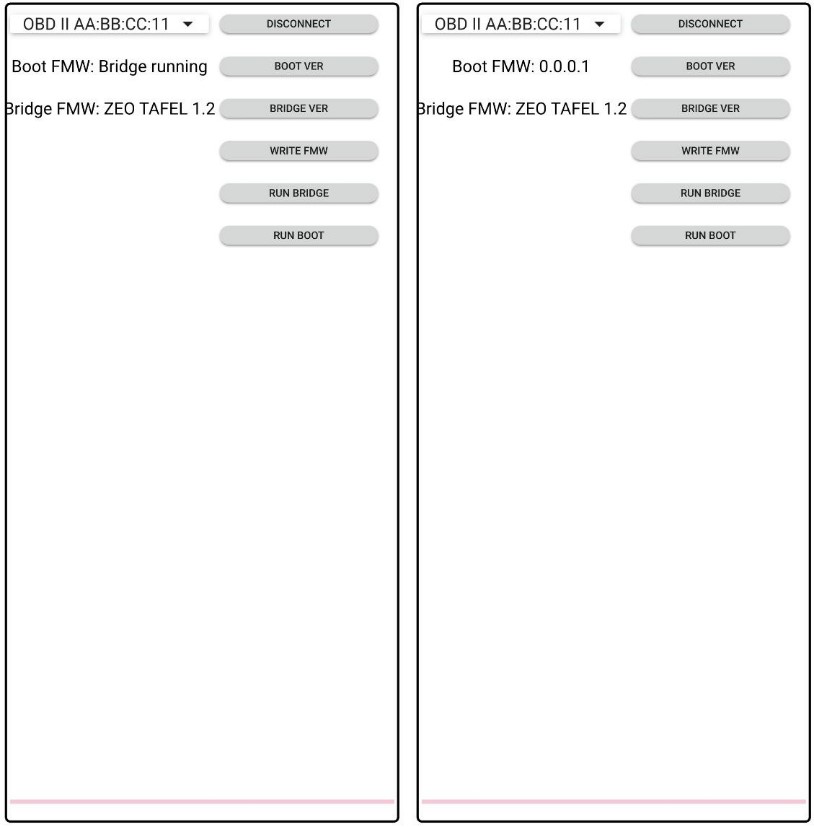
6. Щоб записати нову версію програмного забезпечення CAN-Bridge, натисніть кнопку «Записати FMW» і оберіть файл.fmw
6. To write the new version of the CAN-bridge software, click the “Write FMW” button and select the fmw file.
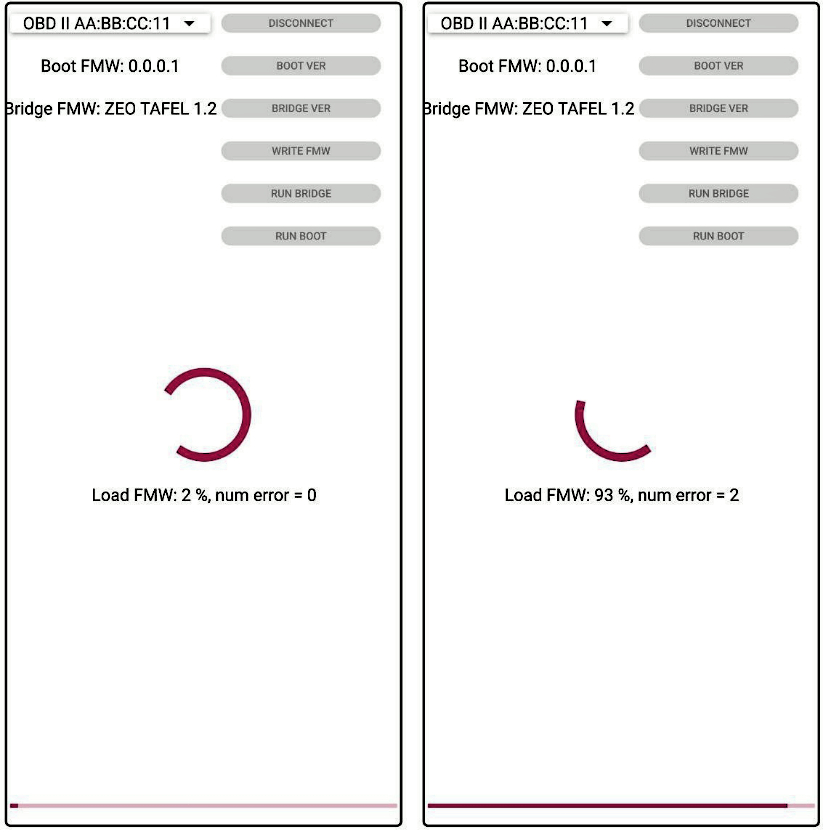
7. Почнеться процес запису прошивки. Під час запису ви можете помітити, що кількість помилок збільшується. Щоб уникнути цього, тримайтеся ближче до автомобіля.
7. The firmware writing process will begin. During the recording process, you can see that the number of errors is increasing. To avoid this, stay close to the car.
8. Після закінчення запису, через 2 хвилини, почнеться прошивка моста. Ви зможете побачити збільшення прогнозованого пробігу. Також можливі помилки в CAN-шині, які потрібно буде видалити, наприклад, завдяки програмі LeafSpy.
8. After the end of the writing, after 2 minutes, the bridge firmware will start. You will be able to see an increase in predicted mileage. There are also possible errors in the CAN-bus, which you must remove, for example, with the LeafSpy program.
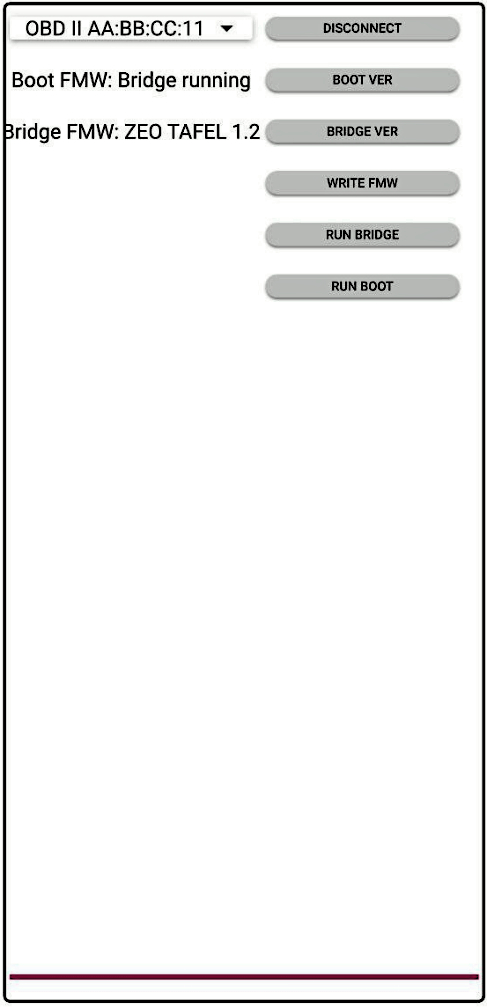

Зміст:
Схожі статті


Записатися на сервіс
Відправляючи форму, я погоджуюсь з умовами оферти надання послуг